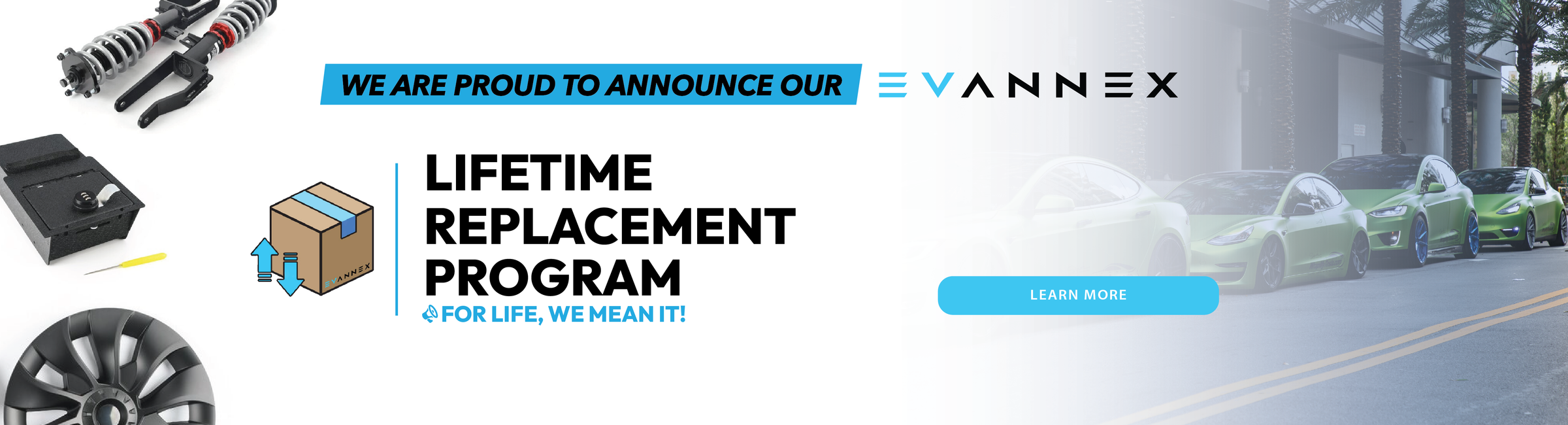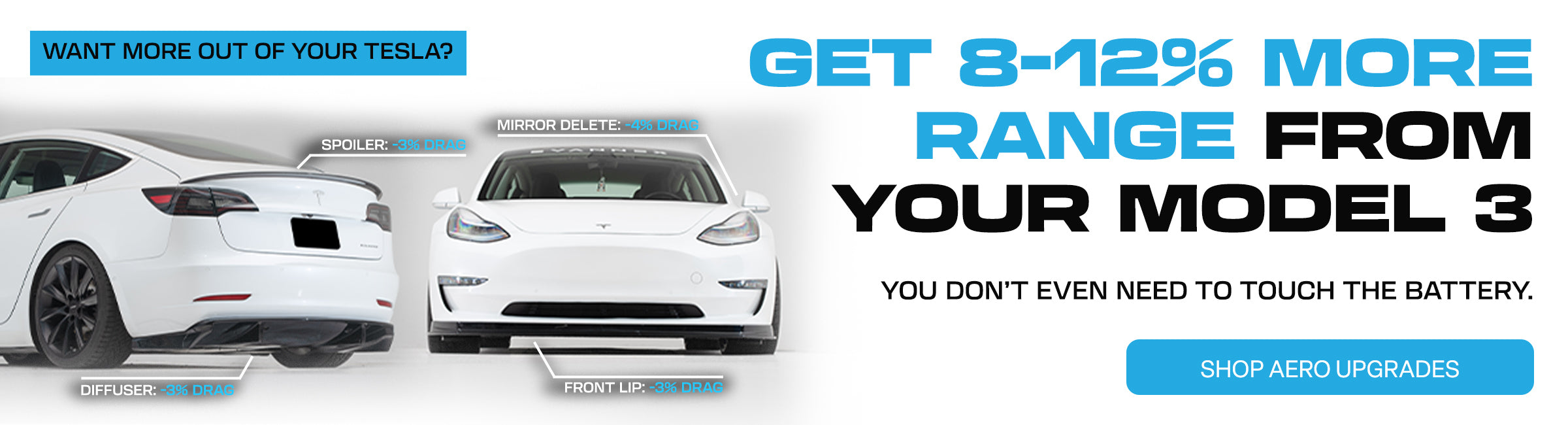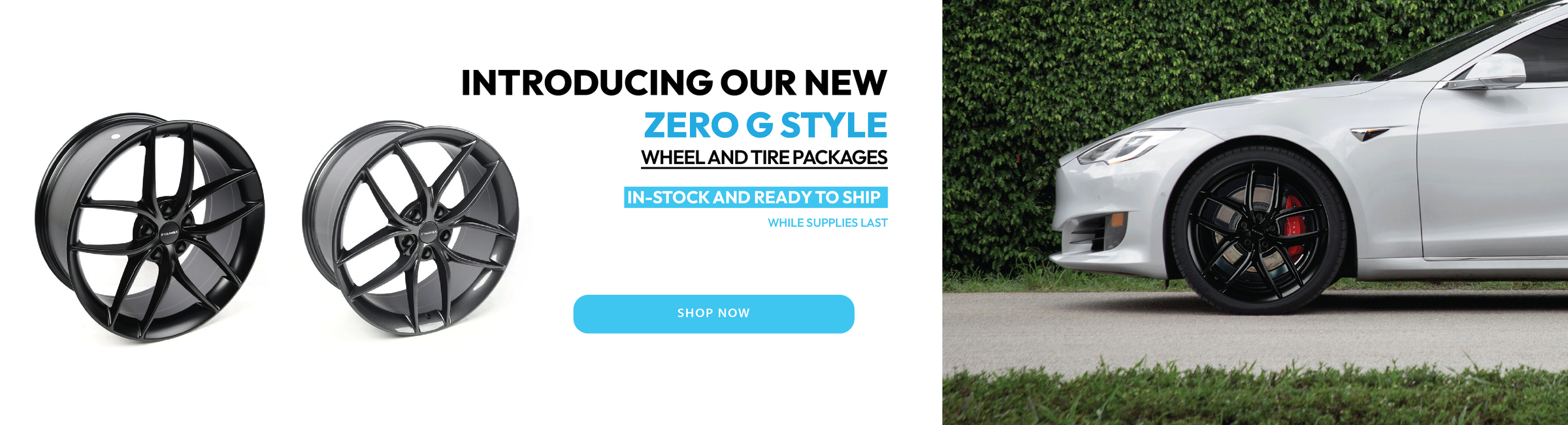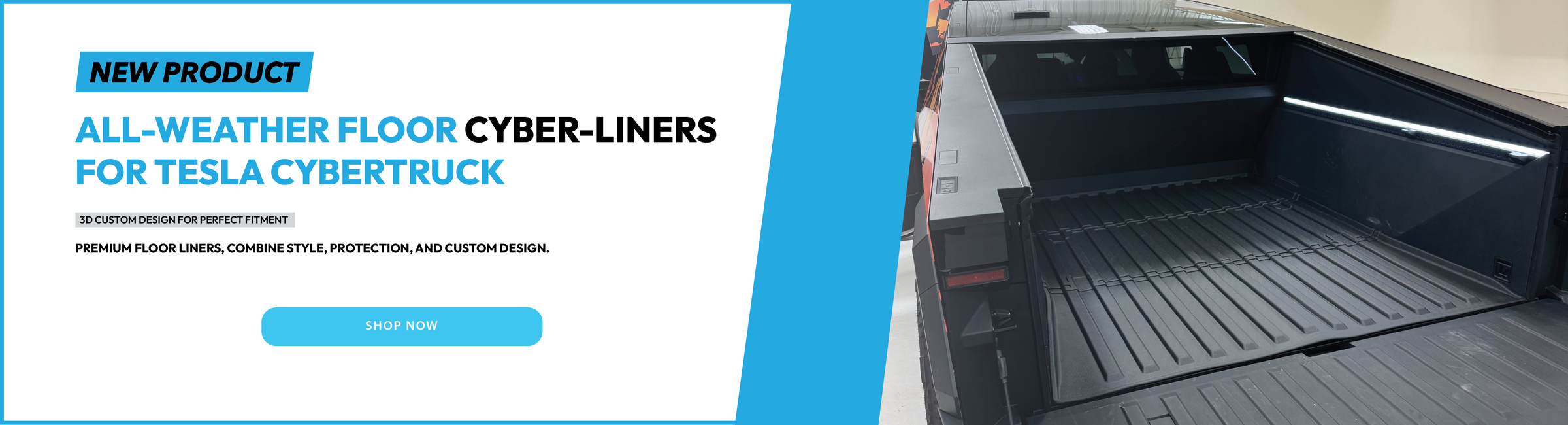Testing (and drifting) a Tesla Model 3 Performance with Track Mode v2
2020.8 is the second Tesla software update this year that releases some major improvements and new features to the Tesla vehicle fleet. Some of the updates are specific to Tesla Model S and Model X like the new Navigation and Regenerative Braking adjustments but the new Track Mode (V2) is specific to the Model 3 Performance.
Above: Emilia Hartford tests Tesla's Track Mode v2 (Source: Emilia Hartford)
In this update, Tesla vehicles will now be able to find and navigate to third-party charging stations — previously it was only limited to Tesla Superchargers and Destination Chargers. Currently, the third-party charging station navigation is limited to California (for now). And according to Tesla, this functionality will also be coming to other regions of the United States soon. For Europe, limited locations are available in Belgium, Netherlands, Germany, Switzerland, and Austria right now. Tesla will be adding additional locations across the region soon.
In addition, let's explore the new and enhanced features in the 2020.8.1 Tesla firmware update with full release notes are included (at the end) as well.
Tesla introduced its proprietary Track Mode feature in late 2018, it is specific to the Model 3 Performance variant, because Tesla's software and engineering teams collaborated to focus on how they could get the best track performance out of this nimble and technologically-advanced car.
Sending the required amount of torque to the front or rear tires and using the silent dual-motors, Track Mode enables extremely tight cornering. This capability coupled with Tesla's Vehicle Dynamics Controller software (replacing stability controls without turning the safety features off on the track) gives amateur and pro drivers the best driving experience on the race track (learn more).
Above: Drifting with Track Mode V2 (YouTube: Emilia Hartford)
In the 2020.8.1 firmware update, Tesla has provided Track Mode customization options for the driver, such as controlling the level of Handling, Stability Assist, and Regenerative Braking. The driver can also set the car to automatically cool off the batteries after the track run is completed, and even record the video of the race attempt (see release notes below).
Track Mode Improvements
Track Mode has been improved to make it easier to monitor the status of your car, create custom track mode settings profiles and record your track day data.
Monitor the status of your car motors, battery, brakes and tires, allowing you to adjust your driving in real-time. G-meter, a real-time accelerometer, can now be viewed in the Cards area of the touchscreen. The map now displays a Lap Timer. Follow the on-screen instructions to place a start/finish pin on the map. At the completion of each lap, the Lap Timer displays the duration of the lap. It also displays the times associated with the previous and best laps in the driving session.
Track Mode allows you to save up to 20 Track Mode profiles to suit your preferences or driving scenario, or customize for a specific track. A new settings profile can be created by tapping Track Mode Settings > Add New Settings, entering a name for the settings profile, then adjusting settings including Handling Balance, Stability Assist, Regenerative Braking, Post-Drive Cooling, and Compressor Overclock. Refer to the Owner’s Manual for more information regarding each setting.
You can now save a video and data of the Track Mode driving session to a plugged-in USB flash drive which must contain a folder named "TeslaTrackMode" (without the quotation marks). When "Save Dashcam for Laps" is enabled, Track Mode stores a video of each lap in a driving session when using the Lap Timer. Track Mode also stores the car status and telemetry data including details about the vehicle's position, speed, acceleration, and use of accelerator which is stored as a CSV (.csv) file on the USB flash drive.
Above: Tesla Track Mode V2 settings and options user interface in a Tesla Model 3 Performance (Source: Tesla Raj / YouTube)
2020.8.1 Release Notes
Introducing new Navigation (Beta)
Only Model S and X
Introducing a new navigation system for your vehicle that provides improved routes, more accurate arrival times, and a more responsive instrument cluster view to better display upcoming maneuvers.
For China: This release also includes new maps on the touchscreen. You can now view the maps in satellite view and see nearby points of interest.
Driving Visualization Improvements
This has been added for more regions, previously just the US.
The driving visualization can now display additional objects which include stop lights, stop signs and select road markings. The stop sign and stop light visualizations are not a substitute for an attentive driver and will not stop the car. To see these additional objects in your driving visualization, tap Controls > Autopilot > Self Driving Visualization Preview.
Third-Party Charging Stations
For vehicles in California
Now you can find third-party charging options with your in-car navigation – select sites in the San Francisco Bay Area are available now with additional locations across the US coming soon. To access, press the lightning bolt icon on the bottom of your touchscreen, scroll down and select a Supercharger, Destination Charging or third-party charging location to navigate to.
Bluetooth Improvement
To improve the audio transition from phone-to-car when entering your vehicle, Bluetooth now connects to your paired phone only after you are sitting in the driver’s seat and all doors are closed. As a reminder, you can pair your phone to Bluetooth by touching the Bluetooth icon on the top of your touchscreen and then "Add New Device".
Regenerative Braking
Only Model S and X
Regenerative braking force has been increased to improve the driving experience and increase how much energy is actively returned to the battery when slowing down.
Improved Voice Command Reliability
We have improved voice command reliability, including in areas with poor connectivity. Note: to use voice commands, simply tap the right steering wheel button and speak your command after the beep – there is no need to press and hold the button.
Additional Language Support
Your touchscreen is now available in additional languages. To change the language, simply go to Controls > Display > Language. Please note that your vehicle must be in PARK to enable this selection.
Additional Owner’s Manual Languages
The Owner's Manual on your touchscreen is now available in Romanian, Hungarian, Slovenian, and Hebrew. As a reminder, you can change the language of the Owner's Manual by tapping Controls > Service > Owner's Manual and select your preferred language from the dropdown menu.
===
Written by: Iqtidar Ali. An earlier version of this article was originally published on X Auto.